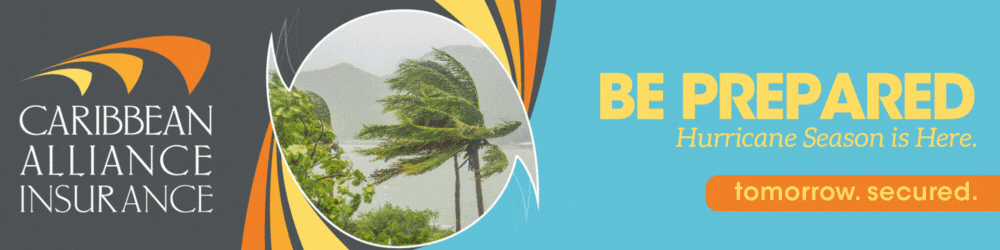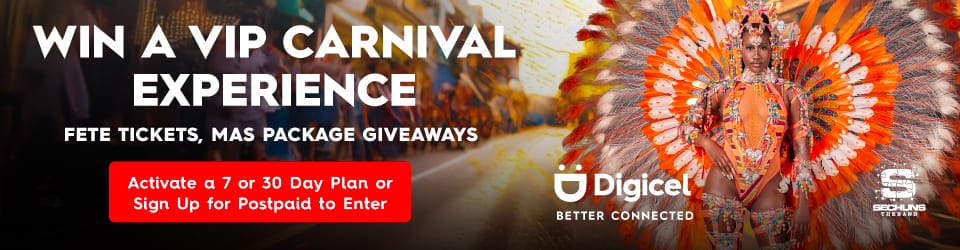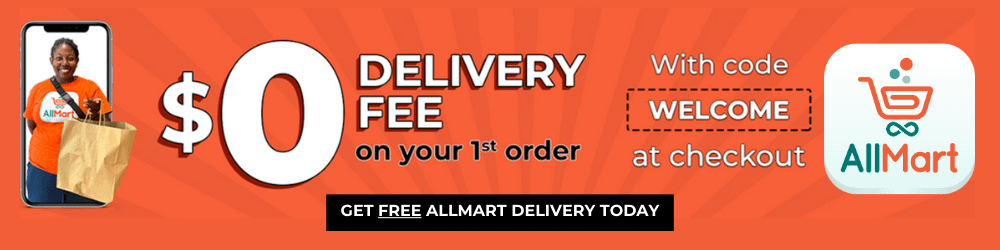Video games and online gaming can now be enjoyed across multiple platforms, from consoles and home computers to mobile phones and tablets. But the device you’re using may not be optimized to get the best performance from the games you’re playing. Happily, a few simple tweaks are usually all that’s needed to put you back in control of your gaming experience.
Gaming on a Windows PC
Desktop home computers and laptops have long been popular platforms for video games due to their superior processing power, dedicated monitors and excellent sound and graphic potential. With more high-quality games hosted on the cloud, rather than bought as cartridges, a gaming PC is increasingly the first choice of the hardcore gamer. Check out these slot game reviews to see some of the options available online.
On a regular home computer using Windows, the most obvious and important step is to turn on Game Mode. This will give you the best possible frame rate and will suspend updates while you’re playing. You can also go to Settings and click ‘Disable notifications’ for when you’re playing games, as well as pausing updates. Just don’t forget to turn these back on, as keeping your PC updated is also essential for the best gameplay.
Other tweaks include going to ‘Adjust appearance and performance’ in Settings and clicking ‘Adjust for best performance’. This will prioritize how your PC works over how it looks, ensuring that you get the fastest and most powerful gaming session your computer can give you. You should also make sure that you’ve got the latest version of Microsoft DirectX installed, which gives you full gaming support.
Gaming on an Android phone
Your phone’s settings will normally be configured to balance everyday use against battery life. For the best gaming experience, however, you’re going to want to push it to the upper end of its performance capabilities, which means that you’ll definitely need to recharge sooner than usual.
Go into Settings and click ‘Display’, then ‘Advanced’, and then ‘Refresh rate’ to get the highest possible screen refresh rate. This will give you better graphics and animation. While you’re in Settings, get rid of any unwanted files that may be slowing your phone down, by going to Storage and clicking ‘Free up space’. Select any items you no longer use.
If your phone supports Dolby Atmos sound, then you can get better sound quality and effects by enabling it. This will be under ‘Sounds and vibrations’ in Settings. Check too if you have Force 4X MSAA, which improves gaming performance and graphics on most games. This will require you to sign in as a developer, but if it’s there, turn it on!
You should also find the fastest possible internet connection if you’re playing online games. Using a game booster app can let you perform all these tweaks automatically, and you can also add physical accessories like an external game controller.
Simple steps like these will let you play your best game, whatever device you’re using. Adjust the settings on your PC or phone and put yourself back in the driving seat.
Advertise with the mоѕt vіѕіtеd nеwѕ ѕіtе іn Antigua!
We offer fully customizable and flexible digital marketing packages.
Contact us at [email protected]